Videos can tell an impactful story, and add dynamic, enriching content to your site, which can do more for your brand than words and photos on a page. If done properly, videos can also do wonders for your SEO by helping your page rank higher in a Google search.
Adding videos to your WordPress website doesn’t have to be tricky; we’ll explain the basic steps to easily embed videos so you can get the most out of your web presence.
First, upload your video to your company’s Youtube channel.
Most WordPress plug-ins pull video content directly from YouTube, so make sure that your video is properly uploaded to your own channel. Take care to name the video in a way that you would want your audience to see, as this information will most likely show up in multiple places, including your website.
While YouTube is the most commonly used social media platform for videos, WordPress supports videos from a list of other common channels, like Cloudup, Vimeo, TikTok, Tumblr, and more. Click here for the full list of embeds supported by WordPress.
Using the simple oEmbed method to embed a video
oEmbed is probably the easiest way to embed videos into your WordPress site, and you don’t need any coding knowledge to do it. Here are the steps:
- Go to YouTube.
- Find the video you wish to embed on your site.
- Hover your mouse over the URL bar and copy the video’s URL.
- Next, go to your WordPress visual editor.
- Paste the video’s URL and WordPress will automatically embed the video.
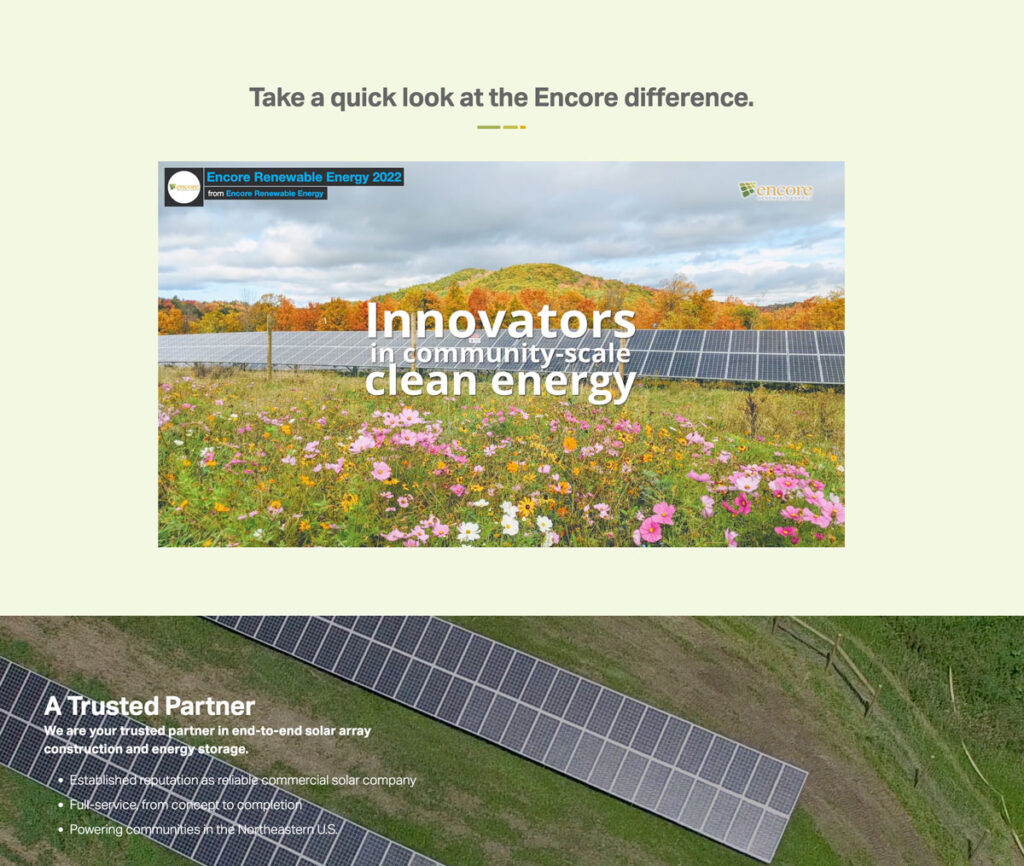
That’s it! It’s just that easy. Now get ready for more traffic, visibility, and shares!