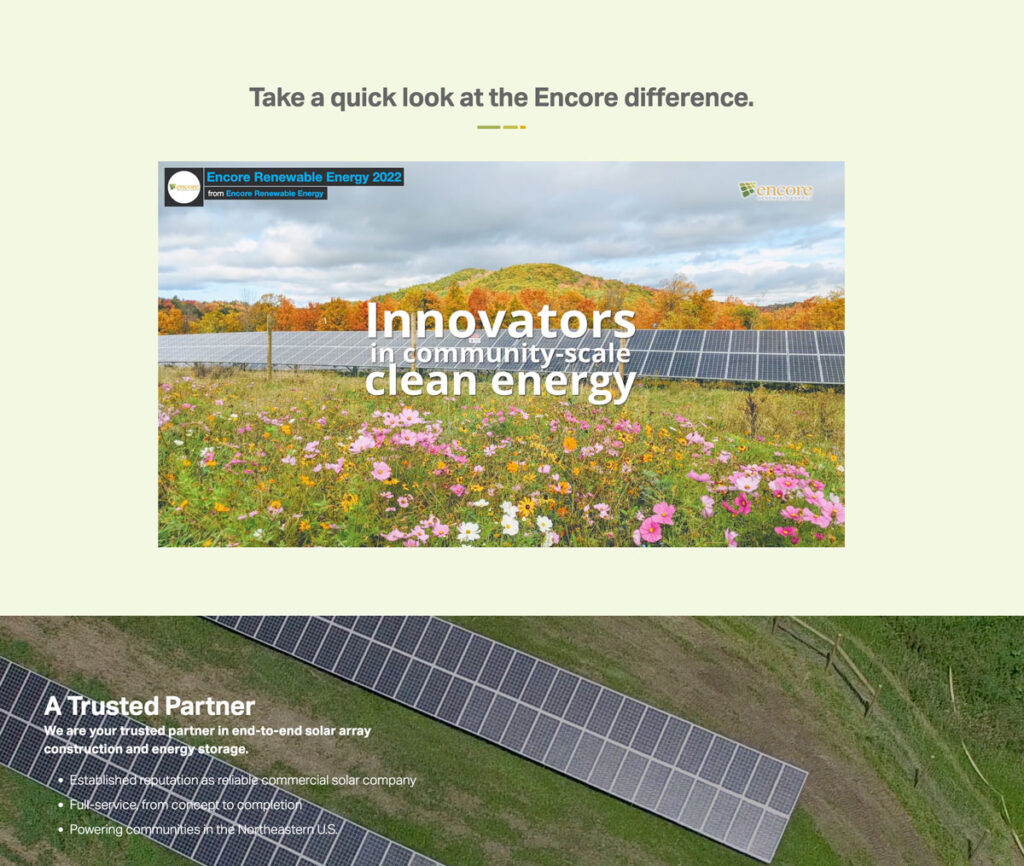What’s the ADA and why should you care?
The Americans with Disabilities Act (ADA) is a law that prohibits discrimination against those who have disabilities. Signed into law on July 26, 1990 by President George H.W. Bush, the ADA protects the rights of those with disabilities to be employed, use government resources, use public amenities, commercial facilities, communications and transportation. ADA compliance is not an option; it is a responsibility to make services and products available to everyone.
ADA & WWW
The Web Content Accessibility Content, or WCAG, provides website developers and Web content creators with the best practices for ensuring that websites are accessible to those with disabilities. WCAG addresses visual, auditory, cognitive, physical, speech, learning, language and neurological disabilities. With the growth of technology and variations in disabilities, it is nearly impossible to create a perfect solution. The WCAG is always working to update and expand the guidelines to provide the best possible solution for those with disabilities.
WCAG 2.1 has expanded WCAG 2.0 to include new success criteria which can be found here. Items like orientation, text spacing, and identify input purpose have been on web developers’ radar for a long time. These days, most websites you visit are easy to navigate no matter the orientation of your cell phone. The text on those websites is at a readable size, and you know what information you are submitting when completing a form.
New topics like animation from interactions, concurrent input mechanisms and timeouts are more challenging to address for those with disabilities, due to their complex nature.
A, AA, AAA…what is this, baseball?
There are three different levels of ADA compliance which developers aim to reach. Each level has a set of guidelines and recommendations for compliance, but reaching compliance can be challenging based on the content you are displaying.
- Level A is the minimum level of compliance. It means you’ve implemented the most basic and easiest of the recommendations.
- Level AA compliance means that all level A & AA recommendations are met, or that you have provided an alternative version of the web page which does comply. This is the level of compliance we are always looking to achieve.
- Level AAA means that you have complied with all the recommendations provides by the WCAG for levels A & AA and are continually working to improve your website compliance.
Your website & the ADA
So at this point you are probably asking… Is my website ADA-compliant?
Chances are, your website is not fully ADA-compliant. You are probably doing some good things toward compliance, and some bad things that you can easily fix to get close to full ADA compliance. Let’s start with some simple things that will help you reach Level AA ADA compliance.
- Provide alt-text for all your images!
- Provide captions for any video or audio on your website.
- Ensure that audio can be paused, stopped, and has volume control.
- Ensure the code structure of your website has a consistent template structure and passes the validation markup tool.
- Ensure that forms are fully accessible to screen readers
Any time you update the content of your website, you can work on your ADA compliance. The Web Accessibility Evaluation Tool allows you to review any website for what improvements are needed to reach ADA compliance. Like many aspects of the web, ADA is an ever-moving target to work toward, and it takes teamwork and collaboration to reach this target.
For more information on ADA compliance and how you can take your website to the next level, feel free to reach out to us at Stride.